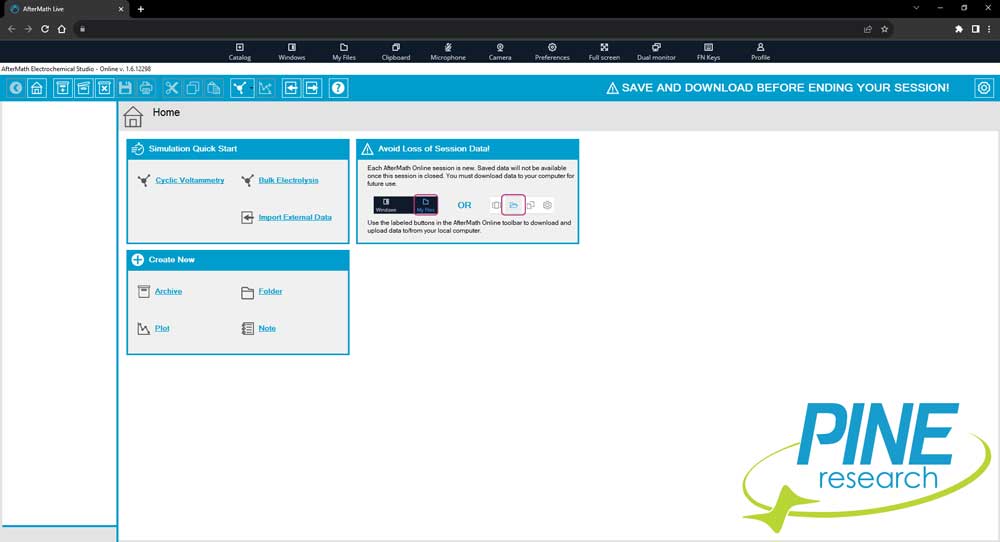By now, you have purchased a license to use AfterMath Live. Great! Now it’s time to familiarize yourself with the user interface you see in your browser. In this article, we will describe the AfterMath Live user interface in-depth to help you get started.
AfterMath Live Important Notes
AfterMath Live is a browser-based software. That’s important to remember, because unlike software that is installed on your local computer, AfterMath Live works online via server-to-server communication. It’s a beautiful concept, but has some careful considerations:
- You can save simulation data easily, but, you must remember to download your AfterMath Live archive file if you want to view/use it again in the future. Saving inside of AfterMath Live only saves the file to the server, but the server refreshes after you sign off. Therefore, always save your data and download your AfterMath Live archive files before you sign off.
- There is an idle timer of 10 minutes on AfterMath Live. This means that if there is no activity within the software application, the system will sign you off and close after 10 minutes of inactivity.
- You cannot run an instrument with AfterMath Live.
- You can access AfterMath Live on any computer (PC, Mac, Linux, Chromebook, etc.) in any HTML5 enabled browser (Chrome, Firefox, Safari, Edge, etc.).
AfterMath Live User Interface: Toolbar
AfterMath Live features a toolbar across the top of your browser window. It may load with the classic portal:

Or, it may load with the new portal:

The toolbar in both portals is equivalent and can be changed (for now) to suit your preference. Simply click the Profile icon/link in the toolbar to switch between portal views:
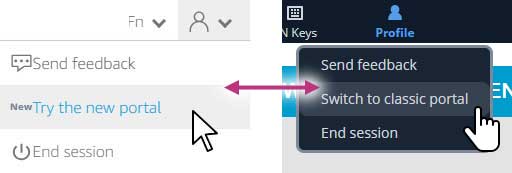
We suspect the new portal will become permanent, but for now, you have the option to change. The AfterMath Live toolbar features several useful buttons (and some you may never use). The most important buttons are My Files and Profile.
The My Files button is how you will access saved (and uploaded) data. The My Files button in the classic toolbar does not have any text (left), whereas the My Files button in the new portal has text and a different icon (right):
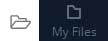
The Profile button is how you can change portal styles and end your session when finished using the software. The Profile button in the classic toolbar does not have any text (left), whereas the Profile button in the new portal has text and a different icon (right):
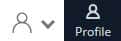
When you are finished with your current AfterMath Live session, be sure to save your data and then download the AfterMath Live archive for future use (it will not be available in your next session, nothing is stored between sessions), and click End session under Profile to sign out of AfterMath Live.
There are additional buttons on the toolbar that might be interesting for you, though they do not often have to be used. For example, clicking the Clipboard icon will present you with a dialog box, enabling you to copy and paste from your local device to/from AfterMath Live in your browser. You may, for example, copy simulated traces and paste them into a spreadsheet program, giving you the x, y values that make up that trace. Conversely, you might want to bring x,y data from your local machine to a plot in AfterMath Live. This dialog window makes it possible.
The Preferences button provides you with ways to manage your screen size and and display (streaming mode) preferences. Most often, these are set natively and do not need to be changed.
AfterMath Live Software
After your AfterMath Live session loads, you will see the software application and user interface in your browser window.